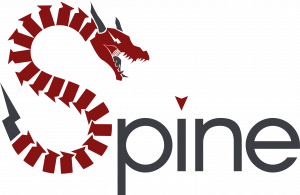
Spine is modification management tool for Gothic and Gothic II – The Night of the Raven and has been developed by Daniel Bonrath of Clockwork Origins. It makes installing and playing modifications very easy and is available in German, English, Polish and partially also in Russian.
About Spine
Spine is meant to replace the old GothicStarter by making the whole process of installing and playing mods easier than ever before. Using Spine you only need one folder for each Gothic version (one for Gothic and one for Gothic II) and not multiple if you want to play e.g. multiplayer mods. Besides that it’s easily possible now to install graphic patches or the D3D11 renderer and just use it with mods that are compatible, just by checking a check box in your library.
For some newer modifications and of course also some we developed ourselves in our modding history you can see some new features. The most popular one are achievements. Below you can find a list of modifications using some Spine features.
Features
- Automatic patching of Gothic and Gothic II to the correct version
- Installing mods and patches with just one click
- Configuration of textures patches and tools for every mod
- New features: achievements, scores/rankings, multiplayer features, statistics, friends
- Just one mod starter for Gothic 1 and 2
- News about mods and teams directly in Spine
- Translation feature
- Parse your scripts and upload the source and destination language to let people translate your mod
- Unlock users to allow them to really translate
- After translation is done, apply the translation to your scripts, compile, build subtitles and you have a version of the mod in the destination language
How to use Spine?
- Download Spine
- Install Spine
- Select the path to your Gothic 1/2 installation if not detected automatically
- Gothic is getting patched now
- Switch to the database and install the modifications you want to play
- Switch to the library and start the modification
Mods using Spine features
- Dirty Swamp (Achievements) DE
- Elemental War (Achievements, Scores) DE
- Frohe Ostern 2007 (Achievements) DE
- Gothic – Free Aiming (Achievements) DE|EN|PL
- Gothic II – Atariar Edition (Achievements) DE|PL
- Gothic II – Free Aiming (Achievements) DE|EN|PL
- Gothic II Hardcore (Achievements) DE
- Irrwichtel (Scores) DE|EN|PL
- Jagdrevier – Die Pirsch (Achievements, Scores) DE|PL
- Jharkendar-Online Deathmatch (Account System) DE
- Jharkendar-Online RP (Account System) DE
- Left 4 Gothic (Achievements, Scores) DE
- Odyssee (Achievements) DE|EN
- Pimp (Achievements) DE|PL
- Chess (Achievements, Scores, Multiplayer, Friends) DE|EN|PL
- Sumpfscavenger (Achievements, Scores) DE|PL
- VarusBikerEdition (Achievements) PL
- Velen (Achievements) DE
- Velen 2.0 (Achievements) DE
- Vergessen ist nicht vergangen (Achievements) DE|PL
- Xeres’ Return (Achievements, Scores, Multiplayer, Statistics) DE|EN|PL
Downloads
Scripts API @ Clockwork Origins
Tutorials
We have a list of tutorials on how to use Spine as a developer. Find all tutorials on the Spine Tutorials page.
Frequently Asked Questions
It can happen that the Gothic process is blocked by another application. If you can find Gothic in the task manager, but it doesn’t open up, it’s the case. To solve this problem just start the modification with the Systempack.
If Gothic is installed into the Windows folder (typically C:\Program Files (x86)) this can lead to problems. Normally it is enough to start Spine with administrator privileges. But in case this doesn’t help, install Gothic to another directory (e.g. C:\Games) or on another partition (D:).
To guarantee the compatibility of all modifications all files of a modification are copied to the Gothic directory on startup and are removed after one finished playing. This process can take some seconds or even minutes in case the modification is huge. This time can be reduced by a huge amount starting Spine with administrator privileges. That’s because in this case just a link is created instead of a copy of the file. Another speedup can be reached when having the downloaded mods on the same partition as your Gothic installation.
In this case the solution is to start or the corresponding modification together with the Systempack. The Systempack offers fixes for this problem and many others.
This happens almost every time because of the Data Execution Prevention (DEP) of Windows. All modifications using the Ikarus script package (almost all mods released in the last years) are affected by this problem as the script package overrides memory of Gothic to enable to new possibilities for the modders. To fix the crashes you just need to disable the DEP for Gothic. Therefore just follow these steps: Press Windows + Pause, “Advanced System Settings”, press the upper button “Settings” below “Performance”, choose the tab “DEP” and add all EXE files from the Gothic 2 folder (3). After that the problem should be solved.
It might be that you accidently enabled the developer mode. Press Ctrl + D or disable it using the Developer menu.
Ensure you have enough empty space left in the target folder for the Spine downloads (see in Settings => Paths => Path to installed modifications). The size displayed in the database is just the download size, it requires more space on the disk.
That’s caused by the data execution prevention (DEP) on Windows. To fix the crashes you just need to disable the DEP for Gothic. Therefore just follow these steps: Press Windows + Pause, “Advanced System Settings”, press the upper button “Settings” below “Performance”, choose the tab “DEP” and add all EXE files from the Gothic 2 folder (3, Gothic.exe, GothicMod.exe and KillHelp.exe).
The renderer has its problems with GSync and isn’t really compatible with it. The solution for this problem is to disable GSync for Gothic.
One thing that helps us a lot is when you participate in the Spine User Votes. That way we can learn what are important features for you.
But you can also help us to cover the server and development costs of Spine, either by a one-time donation via PayPal or on our Patreon.
Due to Corona and several events in Gothic “universe” like the anniversary of Gothic 1 and the publicity Gothic received through that our server is at its limit. We are working on improving our server infrastructure right now. You can help us doing so with a small donation. See FAQ entry #10 for that.
Troubleshooting
Time needed: 1 minute
In case you need to create a log file, please follow these steps:
- Enable extended logging
Navigate to Tools => Settings in the menu bar and check “Extended Logging”
- Restart Spine
- Start the project that causes problems
- Quit Spine
- Get the log file
The log file is located in %APPDATA%\Clockwork Origins\Spine\logs and is the one with the latest modification date. You can copy that path directly into the address bar of the Windows Explorer.
Feedback & Contact
If you’re missing modifications or other functionality or find a bug, feel free to contact us via our Discord or in the forum @ World of Gothic.
For feature requests and if you want to vote for features you think are most interesting, check out Spine User Votes!
If you want to help developing Spine itself or fix bugs, you can check out the open source project @ GitHub.
Recent News
 Xeres’ Return 1.0.10 December 23, 2024 -
Xeres’ Return 1.0.10 December 23, 2024 -  Progress Report March 2024 March 4, 2024 -
Progress Report March 2024 March 4, 2024 -  Progress Report February 2024 February 1, 2024 -
Progress Report February 2024 February 1, 2024 -  Progress Report December 2023 December 4, 2023 -
Progress Report December 2023 December 4, 2023 -  Progress Report November 2023 November 10, 2023 -
Progress Report November 2023 November 10, 2023 -